-
-
-
-
Tell a friend
-
-
Most viewed in last 30 days
-

-

-

-
.thumb.jpg.abf7d08f99d33f7507f9f0e982085cc3.jpg)
-
 237
237psycopk · Started
-
.thumb.jpg.ce42bb16ec102475a78c2087ce269c7d.jpg)
-

-

-

-

-

-

-

-

-

-

-

-

-

-

-
-



.thumb.jpg.abf7d08f99d33f7507f9f0e982085cc3.jpg)

psycopk · Started
.thumb.jpg.ce42bb16ec102475a78c2087ce269c7d.jpg)














Recommended Posts