-
-
-
-
Tell a friend
-
-
Most viewed in last 30 days
-

-

-

-

-

-

-

-
 67
67Sonu_Patel · Started
-

-

-

-

-
 67
67DonnyStrumpet · Started
-

-

-

-

-

-

-

-
Recommended Posts